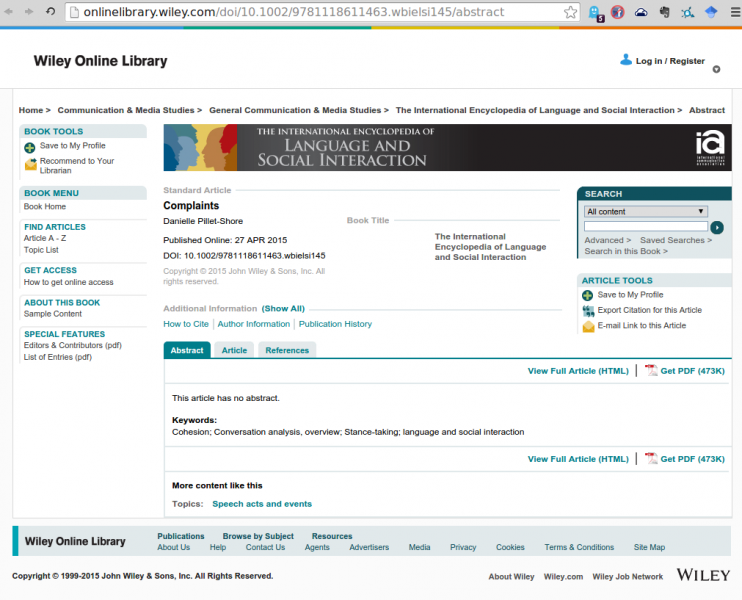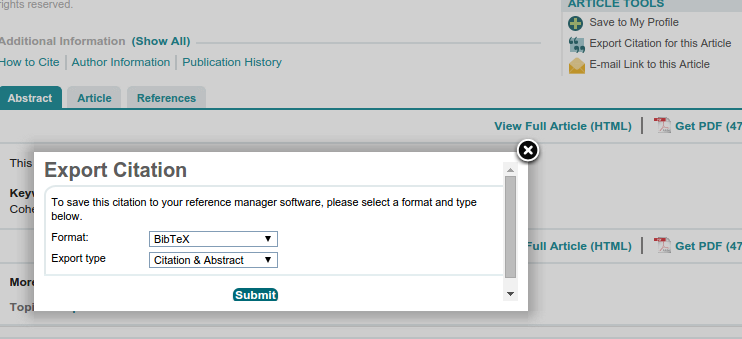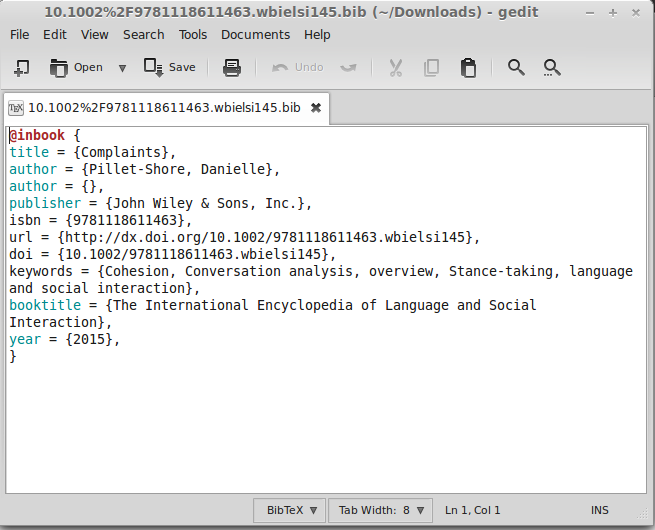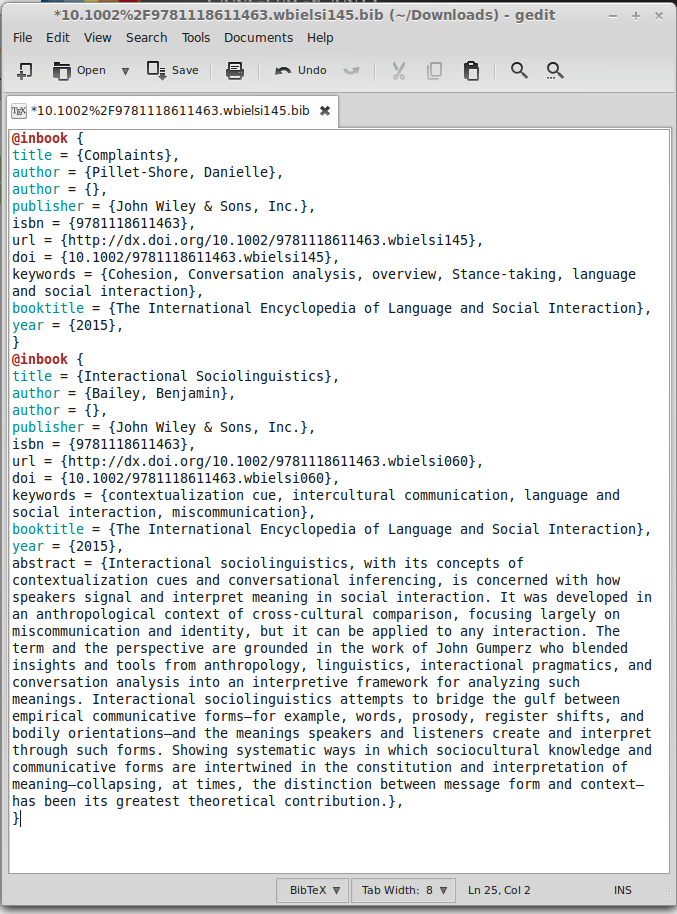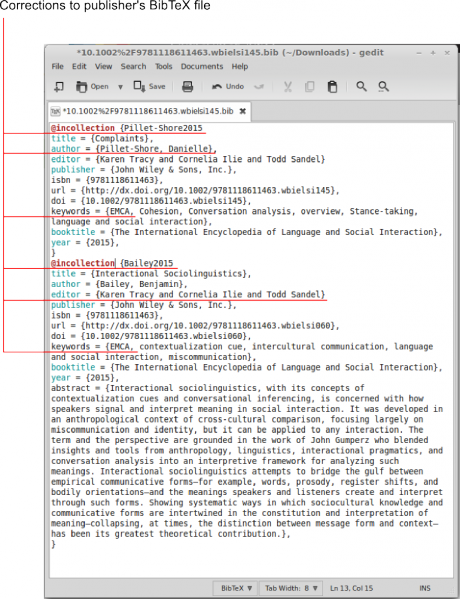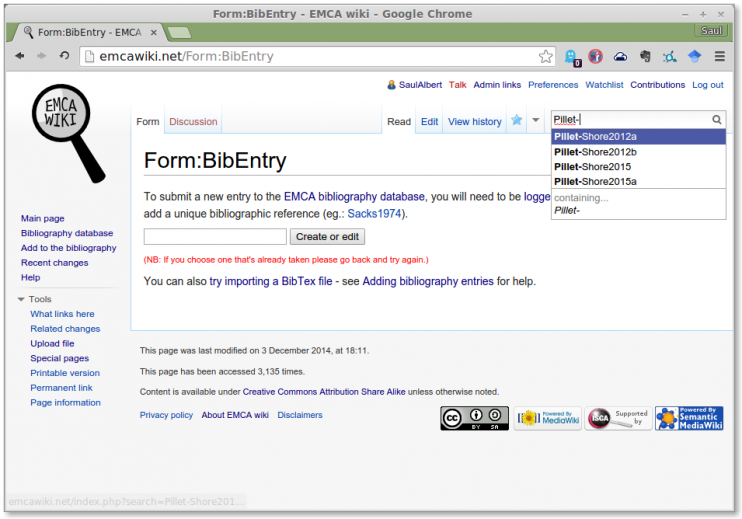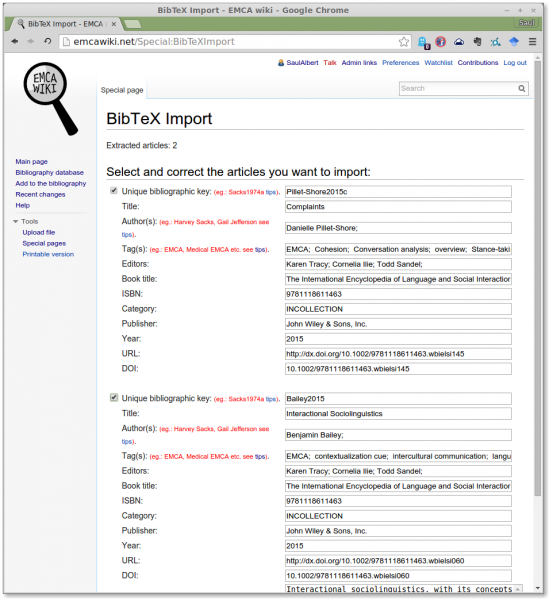How to use publisher BibTeX files to add entries to the bibliography
When adding multiple entries from a large collection it's far easier to use existing BibTeX files than to fill in a form for each entry.
For example, if adding each chapter from an encyclopaedia there might be 20 or more entries - adding each one will take hours. Luckily, many publishers provide BibTeX downloads for each chapter or article in a collection.
One caveat made very plain here: there are many inconsistencies in the ways that publishers provide BibTeX files - and they are often flawed, incomplete or broken, so this page will walk you through fixing broken BibTeX files, adding them together to make one big BibTeX File, repairing them using search/replace functions in a text editor, and getting them uploaded to the wiki.
Contents
- 1 First, open the publisher's page for the publication
- 2 Second, download the BibTeX + Citation for each entry if possible
- 3 Third, open one BibTeX file in any text editor and check it
- 4 Fourth, copy and paste any other BibTeX entries into your open file
- 5 An example case of repairing a BibTeX file search/replace commands in your text editor
- 6 Sixth, check which unique bibliographic keys are already in the wiki
- 7 Finally, upload your new BibTeX file, and make any last changes to the preview
First, open the publisher's page for the publication
All publishers are different, but each should have some kind of 'export citation' function. Open up all the item pages in new browser tabs and get ready to export each BibTeX file.
This is Wiley Online Library's current item page - each publisher will be different, but most will say something like 'export bibtex' and give you the option to do so.
Second, download the BibTeX + Citation for each entry if possible
Wiley offers the option to download the citation alone, or citation + abstract.
Most publishers should provide the citation + abstract option by default - we use abstracts on EMCA wiki so take this option and go ahead and download all the BibTeX files.
Third, open one BibTeX file in any text editor and check it
Open one file in a text editor of your choice: notepad (win), TextEdit (mac), or gedit (linux) all work fine. Just make sure it's opened and saved as a plain text file - not rtf or doc files which won't work.
Now we can check the file and see how it looks. This one looks very wrong. I can see a few major errors with this BibTeX file (more on that in a moment) but before I fix those, I want to add together all the BibTeX files I want to import, to make the correction process more efficient (see below).
Fourth, copy and paste any other BibTeX entries into your open file
If the publisher has lots of errors in their BibTeX files - they'll probably be systematic errors with their website, so I can probably use search/replace systematically in my text editor to fix all the problems with all the files at once if they're added into one big import file (see the next step).
If we add several entries to one big file (you can do this by copy/pasting or combining the files in other ways) - we can make any changes we need to make with one big search/replace, making it far more efficient than clicking through multiple pages.
An example case of repairing a BibTeX file search/replace commands in your text editor
This bit might not be necessary if the publisher's BibTeX is valid, but so often it isn't, so I'm going to take you through repairing a really bad example:
Here are just a few of the problems I found in this file, and some of the solutions I found using the simple search/replace in my text editor:
- Problem: The publisher listed these entries as @inbook entries (usually reserved for chapters within a single-authored volume - but this is an encyclopaedia, so they entries should be @incollection.
- Solution: I search/replaced instances of "inbook" with "incollection"
- Problem: BibTeX files need unique bibliographic keys - these are missing from these files
- Solution: I added a unique bibliographic key to each item: Pillet-Shore2015 or Bailey2015 to the start of each entry. This is standard for BibTeX files - it must be an error on the Wiley site that they're missing. These become our unique bibliographic keys on the wiki.
- Problem: I saw there was an erroneous blank 'author' field in each original entry and no editor field
- Solution: I did a search/replace, searching for "author = {}" and replacing it with "editor = {Karen Tracy and Cornelia Ilie and Todd Sandel}.
- Problem: I wanted to add my own keywords to all entries
- Solution: I did a search/replace, searching for "keywords = {" and replacing it with "keywords = {EMCA, ", which added the keyword EMCA to each entry.
If you were doing this with 40 entries, it would take hours to click through this all page by page on the wiki, but it takes a few search/replace functions and about 10 minutes doing it this way. This file is now good to go - all errors checked and ready to upload.
Sixth, check which unique bibliographic keys are already in the wiki
Each entry to the EMCA wiki has a unique bibliographical key. If the author has written many entries in the same year you may have to re-name an entry from Pillet-Shore2015 to Pillet-Shore2015a. Just before uploading your file, it's useful to check whether you'll have to adjust any of the unique bibliographical keys.
If you type the beginning of the unique bibliographic key into the search box, it will auto-suggest the pages that already exist. This tells you, at a glance, whether you need to modify the unique bibliographic key to take account of something that's already in the wiki.
For example, here you can see that Pillet-Shore2015 and Pillet-Shore2015a are already taken.
Finally, upload your new BibTeX file, and make any last changes to the preview
Here you can see I've adjusted the bibliographic key to accommodate what I found out in step 6 - and changed it to Pille-Shore2015c.
I can now hit submit this form and all my entries will be uploaded at once.